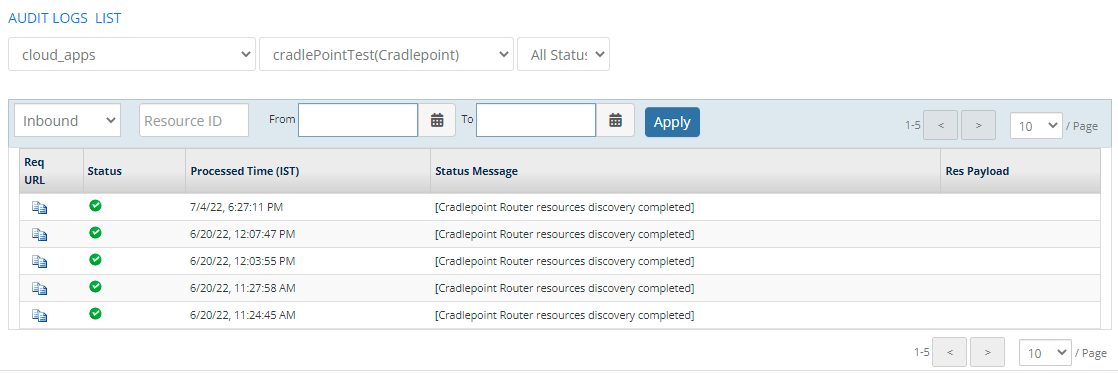Introduction
Cradlepoint provides networking solutions for wireless edge solutions.
Configure and install the integration
- From All Clients, select a client.
- Go to Setup > Account.
- Select the Integrations and Apps tab.
- The Installed Integrations page, where all the installed applications are displayed.
Note: If there are no installed applications, it will navigate to the Available Integrations and Apps page. - Click + ADD on the Installed Integrations page. The Available Integrations and Apps page displays all the available applications along with the newly created application with the version.
Note: You can even search for the application using the search option available. Also you can use the All Categories option to search.
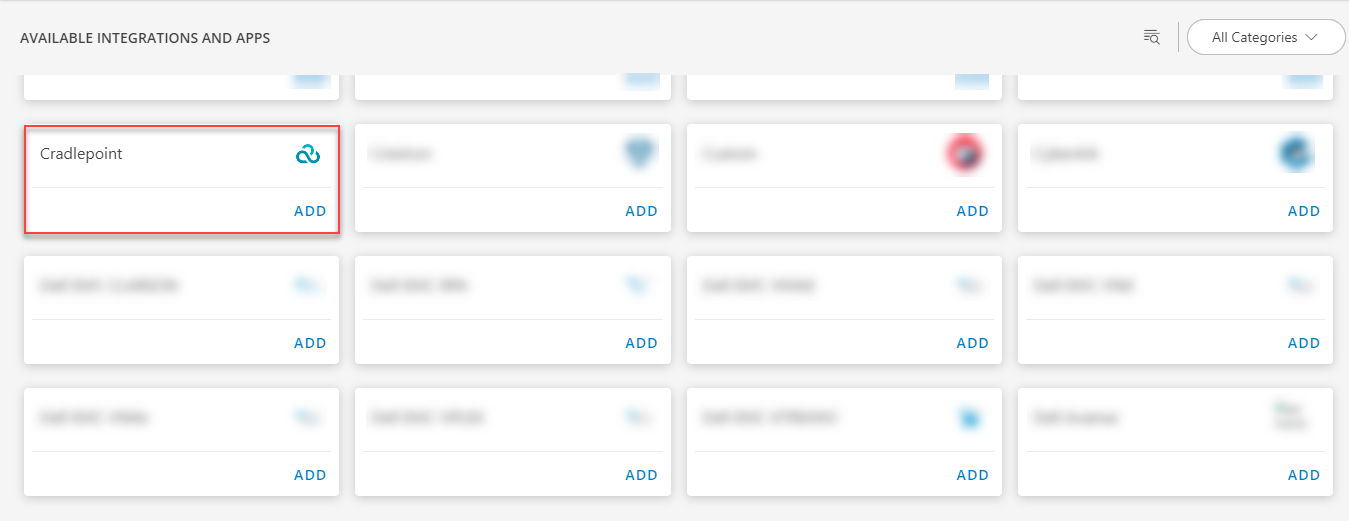
- Click ADD in the Cradlepoint application.
- In the Configuration page, enter the below information:
| Functionality | Description |
|---|---|
| Name | Enter the name for the configuration. |
| Host Name | Enter the host name. |
| ECM API Id | The ECM API Id is already update by default. |
| ECM API Key | The ECM API Key is already update by default. |
| Confirm ECM API Key | Enter the ECM API Key again to confirm. |
| CP API Id | Enter the CP API Id. |
| CP API Key | Enter the CP API Key. |
| is Secure | (Optional), Select the is Secure checkbox. |
| Port | Enter or select the port details. |
- From the FILTER CRITERIA section, select:
- SMART: Use to filter resources based on the resource type.
- RESOURCE: Use to filter resources based on certain resource attributes.
- In the FILTER BY RESOURCE TYPE section, select:
- ALL: All the existing and future resources will be discovered.
- SELECT: You can select one or multiple resources to be discovered.
- Enter the Key, Operator, and Value information.
- From the Perform Actions section, choose Manage Device to set the resources as managed.
- In the DISCOVERY SCHEDULE section, select recurrence pattern to add one of the following patterns:
- Minutes
- Hourly
- Daily
- Weekly
- Monthly
- Click FINISH.
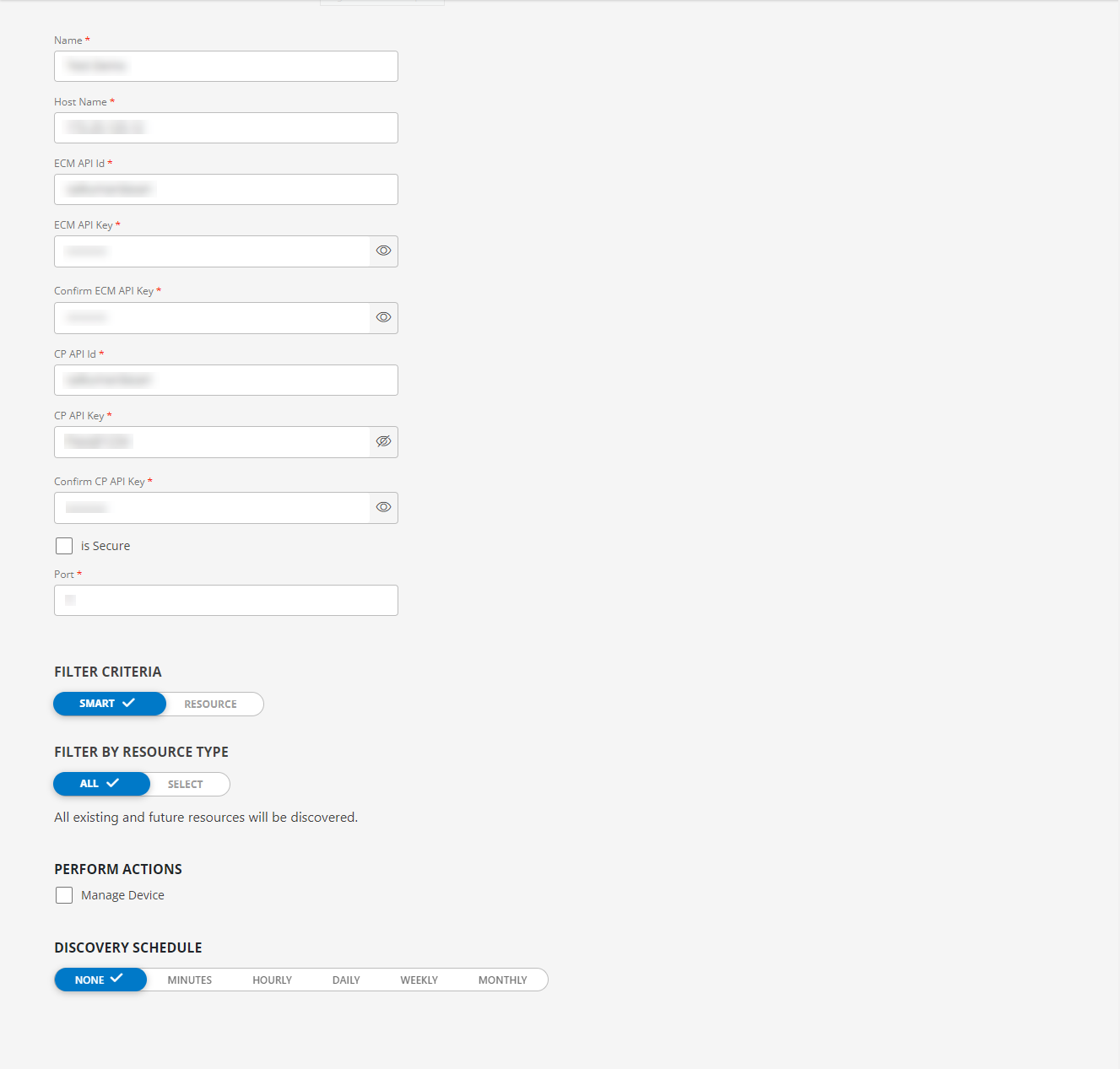
The application is now installed and displayed on the INSTALLED INTEGRATIONS page. Use the search field to find the installed application.
- (Optional), Select the Cradlepoint Integration.
- (Optional), Click the ellipses and choose the View resources option.
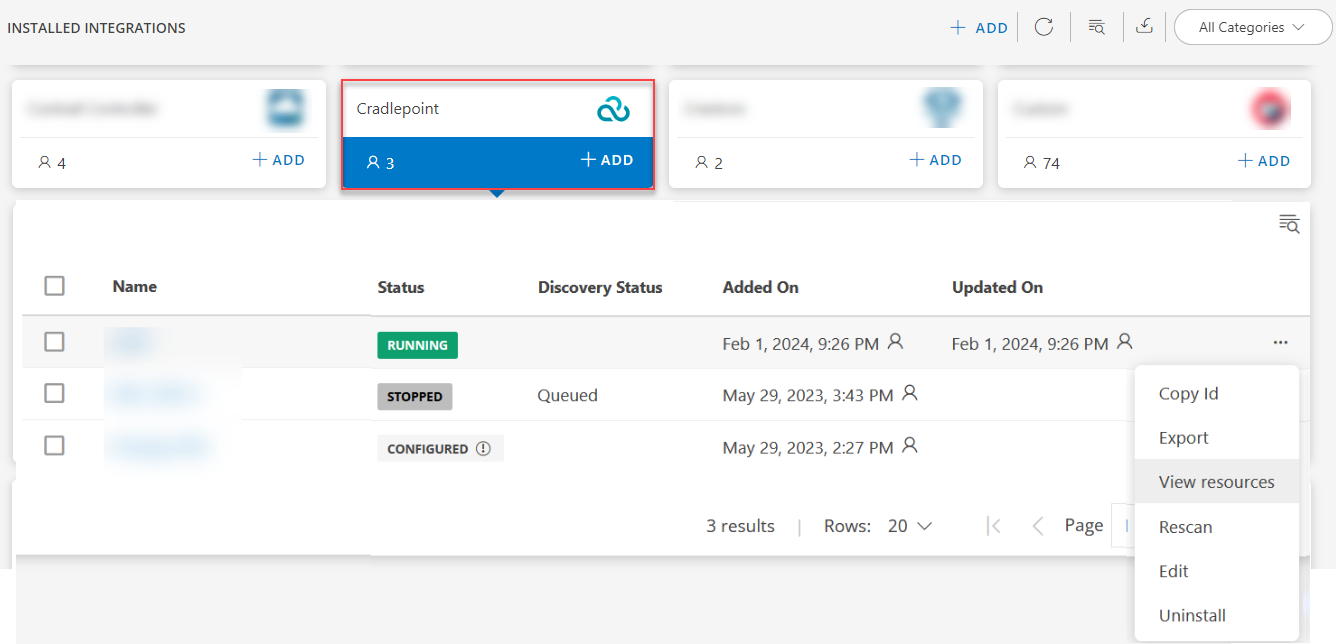
View the Cradlepoint details
The Cradlepoint integration is displayed in the Infrastructure > Resources > Cradlepoint.
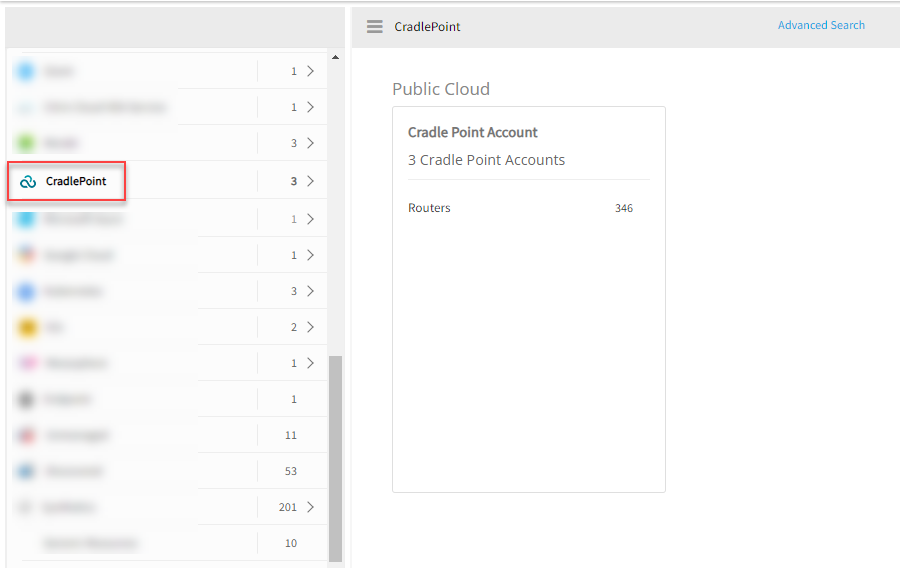
Expand Cradlepoint to view the available integrations as shown below:
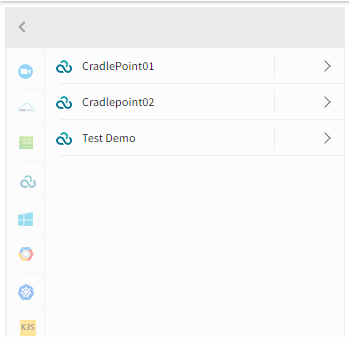
You can further expand the integration to view the available resources as shown below:
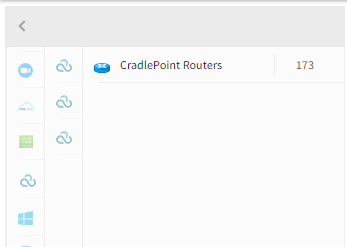
You can navigate to the Attributes tab to view the discovery details, and the Metrics tab to view the metric details for Cradlepoint.
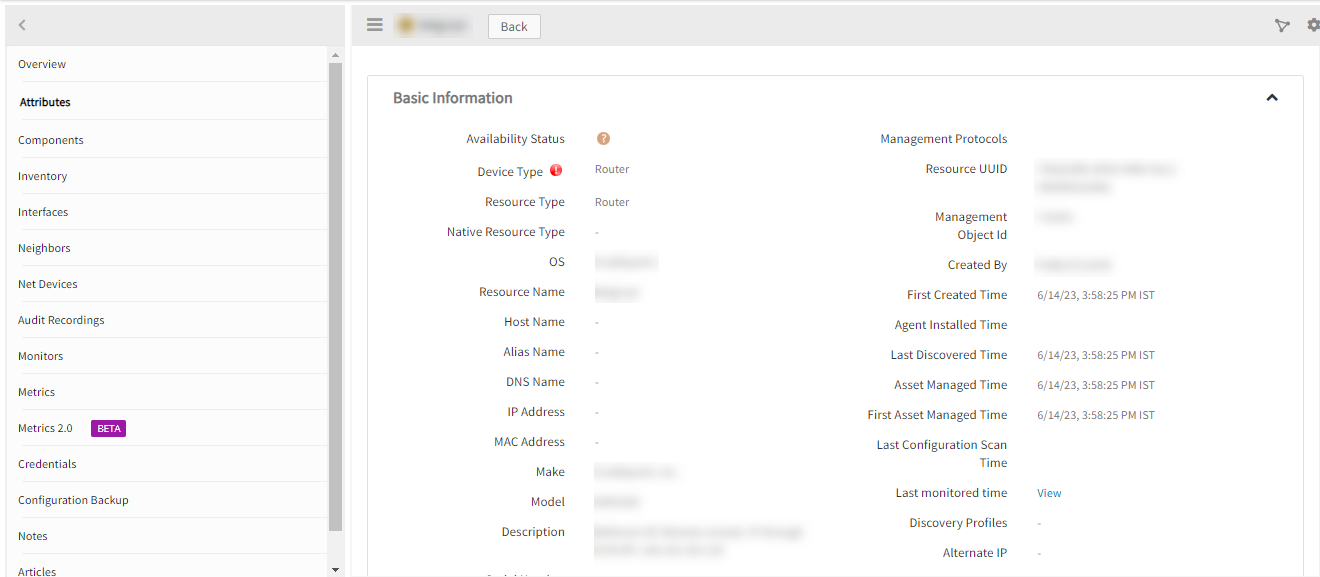
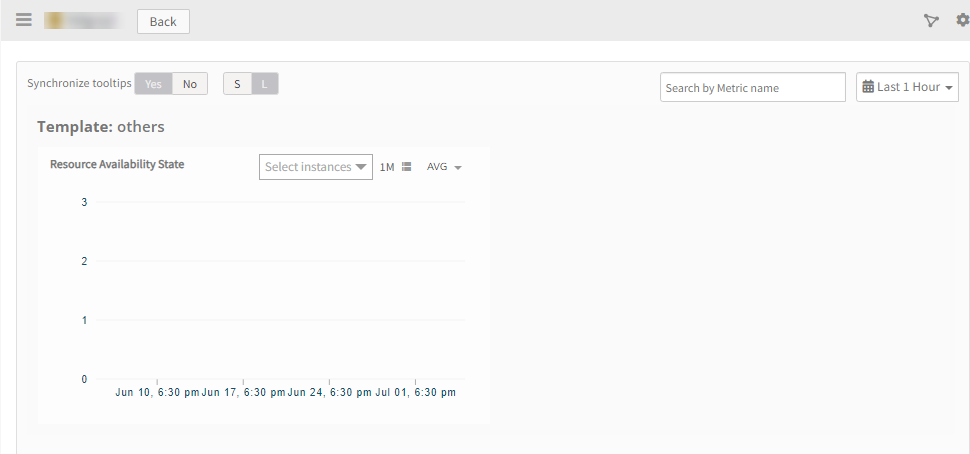
View Cradlepoint Audit Logs
To view the audit logs of Cradlepoint:
- From All Clients, select a client.
- Go to Setup > Integrations > Audit Logs.
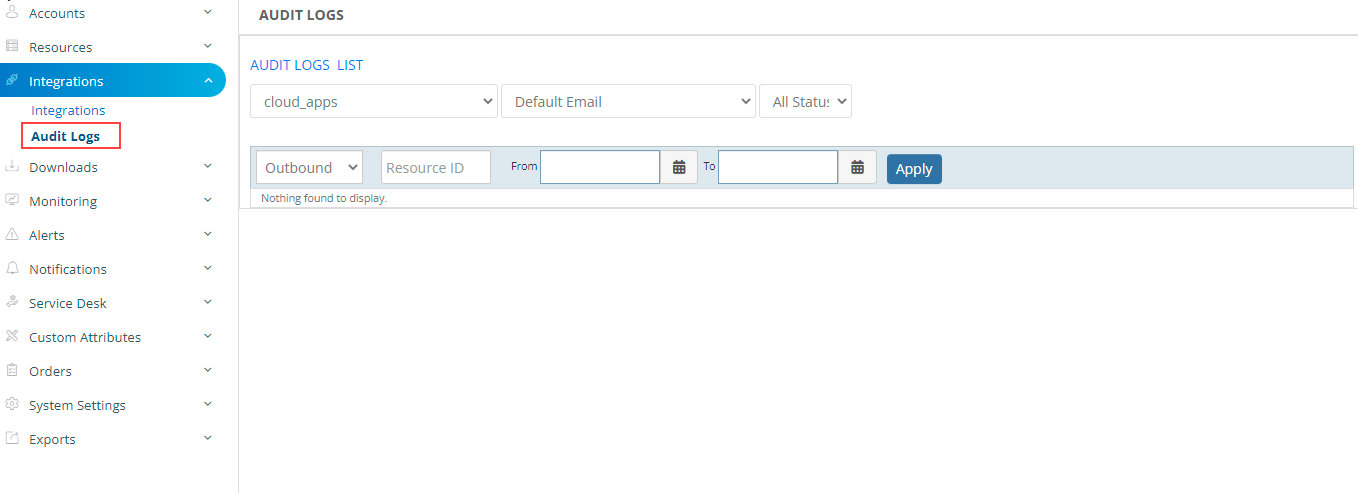
- From the AUDIT LOGS LIST, select:
- Client Name: Select the name of the client.
- Integration Name: Name of the integration.
Note: By default Email is selected.
- Select the Cradlepoint integration from the Integration Name drop-down list.
- From the Select Client drop-down list, select All Status, Success, Dropped, or Failed.
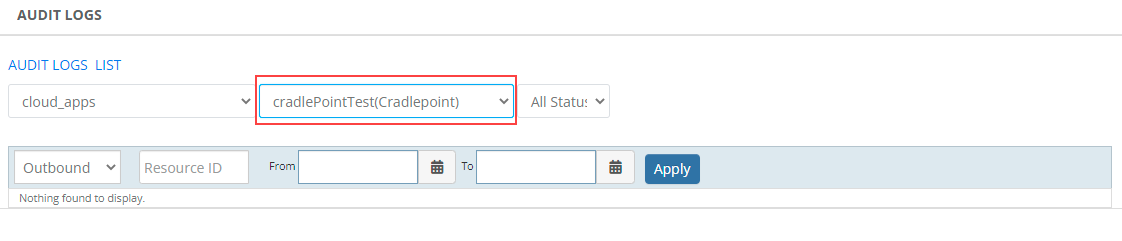
Select Inbound from the dropdown list.
Notes:- By default Outbound is selected.
- Inbound: Incoming calls which come from a third party to OpsRamp.
- Outbound: Outgoing calls which go to third parties from OpsRamp.
Click Apply. All the audit logs are displayed.