Introduction
Commvault is a highly demanding data protection solution offered for medium and large enterprises. It has an customizable online user interface to handle our disaster recovery and data protection efforts. Through default streamlined procedures and configuration values, it reduces the time of regular data recovery and protection tasks. Through the command center of Commvault, we can identify the content that we want to secure and begin and control the restores and backups.
Key Benefits
- Provides resource visibility to the administrator to view and manage resources available (Ex: Clients) under different resource types.
- Publishes relationships between resources to have a topological view and ease of maintenance.
- Provides metrics related to Job Performance and Status.
- Concern alerts will be generated for each metric to notify the administrator regarding the issue with the resource.
Supported Target Version
- 11 SP 32.35
Prerequisites
- OpsRamp Classic Gateway (Linux) 15.0.0 or above.
- OpsRamp NextGen Gateway 15.0.0 or above.
Note: OpsRamp recommends using the latest Gateway version for full coverage of recent bug fixes, enhancements, etc. - To access commvault Rest API credentials with master permissions are required.
Resource Hierarchy
If you select CommCell Type as CommCell, the following is the resource hierarchy.
CommCell
→ CommServer
If you select CommCell Type as CommCell - Client, the following is the resource hierarchy.
CommCell - Client
→ CommServer
→ Client
Supported Metrics
The following tabs represent the Native types of Commvault
| Metric Name | Display Name | Metric Category | Unit | Application Version | Description |
|---|---|---|---|---|---|
| commvault_server_ApiStatistics | Commvault Server API Statistics | count | 1.0.0 | Returns number of API calls made for each monitoring poll for each native type. | |
| commvault_server_LicenseExpiryDaysRemain | Commvault Server License Expire Days Remain | Days | 1.0.0 | Returns number of Days remained for the license expiry of commvault. | |
| commvault_storage_disk_Status | Commvault Storage Disk Status | 1.0.0 | Return the status of the storage disk. Possible states are OFFLINE(0), ONLINE(1) and OTHER(2) | ||
| commvault_storage_disk_Capacity | Commvault Storage Disk Capacity | GB | 1.0.0 | Returns the capacity of the storage disk. | |
| commvault_storage_disk_FreeSpace | Commvault Storage Disk FreeSpace | GB | 1.0.0 | Returns the freespace on the storage disk. | |
| commvault_storage_disk_Utilization | Commvault Storage Disk Utilization | % | 1.0.0 | Returns the utilization of the storage disk. | |
| commvault_server_job_Status | Commvault Server Job Status | Availability | 3.0.0 | The status of the job.Possible values are Running(0), Waiting(1), Pending(2), Suspend(3), Suspended(4), Kill Pending(5), Interrupt Pending(6), Interrupted(7), Queued(8), Running (cannot be verified)(9), Abnormal Terminated Cleanup(10), Completed(11), Completed w/ one or more errors(12), Completed w/ one or more warnings(13), Completed(14), Committed(15), Failed(16), Failed to Start(17), Killed(18). | |
| commvault_server_job_FailedFolders | Commvault Server Job Failed Folders Count | Performance | count | 3.0.0 | The total number of folders that failed during the job. |
| commvault_server_job_FailedFiles | Commvault Server Job Failed Files Count | Performance | count/td> | 3.0.0 | The total number of files that failed during the job. |
| commvault_server_job_MediaDiskSize | Commvault Server Job Media Disk Size | Usage | Bytes | 3.0.0 | Size of the data stored on the media. This is the size of the data after deduplication and compression, if employed. This amount also includes metadata information, so in some cases, it could be larger than the actual size of the backed up data. |
| commvault_server_job_PercentageSavings | Commvault Server Job Percentage Savings | Performance | % | 3.0.0 | The percentage of space saved due to deduplication and compression, if employed. |
| commvault_server_job_CurrentThroughput | Commvault Server Job Current ThroughPut | Performance | count | 3.0.0 | The total number of files processed during the job. |
| commvault_server_job_TotalFiles | Commvault Server Job Total Files Count | Performance | count | 3.0.0 | The total number of files processed during the job. |
| commvault_server_job_PercentageComplete | Commvault Server Job Percentage Complete | Performance | % | 3.0.0 | The progress of the job shown as a percentage. |
| commvault_server_job_AverageThroughput | Commvault Server Job Average ThroughPut | 3.0.0 | Commvault Job Average ThroughPut. | ||
| commvault_server_job_DaysSinceLastUpdate | Commvault Server Job Last Updated Time | Performance | 3.0.0 | The date and time the job was last updated. | |
| commvault_server_job_ElapsedTime | Commvault Server Job Elapsed Time | Performance | 3.0.0 | The time in seconds that the job ran. |
| Metric Name | Display Name | Metric Category | Unit | Application Version | Description |
|---|---|---|---|---|---|
| commvault_job_Status | Commvault Job Status | Availability | 1.0.0 | The status of the job.Possible values are Running(0), Waiting(1), Pending(2), Suspend(3), Suspended(4), Kill Pending(5), Interrupt Pending(6), Interrupted(7), Queued(8), Running (cannot be verified)(9), Abnormal Terminated Cleanup(10), Completed(11), Completed w/ one or more errors(12), Completed w/ one or more warnings(13), Completed(14), Committed(15), Failed(16), Failed to Start(17), Killed(18). | |
| commvault_job_FailedFolders | Commvault Job Failed Folders Count | Performance | count | 1.0.0 | The total number of folders that failed during the job. |
| commvault_job_FailedFiles | Commvault Job Failed Files Count | Performance | count | 1.0.0 | The total number of files that failed during the job. |
| commvault_job_MediaDiskSize | Commvault Job Media Disk Size | Usage | Bytes | 1.0.0 | Size of the data stored on the media. This is the size of the data after deduplication and compression, if employed. This amount also includes metadata information, so in some cases, it could be larger than the actual size of the backed up data. |
| commvault_job_PercentageSavings | Commvault Job Percentage Savings | Performance | % | 1.0.0 | The percentage of space saved due to deduplication and compression, if employed. |
| commvault_job_CurrentThroughput | Commvault Job Current ThroughPut | 1.0.0 | Commvault Job Current ThroughPut. | ||
| commvault_job_TotalFiles | Commvault Job Total Files Count | Performance | count | 1.0.0 | The total number of files processed during the job. |
| commvault_job_PercentageComplete | Commvault Job Percentage Complete | Performance | % | 1.0.0 | The progress of the job shown as a percentage. |
| commvault_job_AverageThroughput | Commvault Job Average ThroughPut | 1.0.0 | Commvault Job Average ThroughPut. | ||
| commvault_job_DaysSinceLastUpdate | Commvault Job Last Updated Time | Performance | 1.0.0 | The date and time the job was last updated. | |
| commvault_job_ElapsedTime | Commvault Job Elapsed Time | Performance | s | 1.0.0 | The time in seconds that the job ran. |
| commvault_client_JobResultsRetentionDays | Commvault Job Result Retention Days | Days | 1.0.0 | Commvault Job Result Retention Days | |
| commvault_client_IsExcludedFromSLA | Commvault Client IsExcludedFromSLA | 1.0.0 | Returns true if a client is excluded from SLA otherwise false. | ||
| commvault_client_SLACopyFallenBehindDays | Commvault Job SLA Copy Fallen Behind Days | Days | 1.0.0 | Commvault Job SLA Copy Fallen Behind Days. |
Note
The CommServer Job metrics are only available when CommCell is selected as the CommCell Type and are from app version 3.0.0.Default Monitoring Configurations
Commvault has default Global Device Management Policies, Global Templates, Global Monitors and Global Metrics in OpsRamp. You can customize these default monitoring configurations as per your business requirement by cloning respective Global Templates and Global Device Management Policies. It is recommended to clone them before installing the application to avoid noise alerts and data.
Default Global Device Management Policies
You can find the Device Management Policy for each Native Type at Setup > Resources > Device Management Policies. Search with suggested names in global scope:
{appName nativeType - version}Ex: commvault Client - 1 (i.e, appName = commvault, nativeType = Client, version = 1)
Default Global Templates
You can find the Global Templates for each Native Type at Setup > Monitoring > Templates. Search with suggested names in global scope. Each template adheres to the following naming convention:
{appName nativeType 'Template' - version}Ex: commvault Client Template - 1 (i.e, appName = commvault, nativeType = Client, version = 1)
Default Global Monitors
You can find the Global Monitors for each Native Type at Setup > Monitoring > Monitors. Search with suggested names in global scope. Each Monitors adheres to the following naming convention:
{monitorKey appName nativeType - version}Ex: Client Monitor commvault Client 1(i.e, monitorKey = Client , appName = commvault, nativeType = Client , version = 1)
Configure and Install the Commvault Integration
- To select your client, navigate to All Clients, and click the Client/Partner dropdown menu.
Note: You may either type your client’s name in the search bar or select your client from the list. - Navigate to Setup > Account. The Account Details screen is displayed.
- Click Integrations. The Installed Integrations screen is displayed with all the installed applications.
Note: If you do not have any installed applications, you will be navigated to the Available Integrations and Apps page with all the available applications along with the newly created application with the version. - Click + ADD on the Installed Integrations page.
Note: Search for the integration either by entering the name of the integration in the search bar or by selecting the category of the integration from the All Categories dropdown list. - Click ADD in the Commvault application.
- In the Configuration screen, click + ADD. The Add Configuration screen appears.
- Enter the following BASIC INFORMATION:

| Field Name | Description | Field Type |
|---|---|---|
| Name | Enter the name for the configuration. | String |
| IP Address/ Host Name | Enter the IP address/host name of the Commvault. It should be accessible from Gateway. | String |
| Is Secure | Select this checkbox if you want the communication between your system and the specified endpoint to be secured using protocols such as HTTPS (HTTP over SSL/TLS). Default Selection: When selected, it signifies that the connection is encrypted, providing an added layer of security to the data being transmitted. | Checkbox |
| Port | Enter the port number to communicate with OpsRamp's endpoints. It should be accessible from Gateway. Default Value: 8080 | Integer |
| Domain | Enter the commvault domain information. | String |
| Commvault BackupServer Credential | Select the credential associated with your Commvault account. If you want to use the existing credentials, select them from the Select Credentials dropdown. Else, click + Add to create credentials. The ADD CREDENTIAL window is displayed. Enter the following information.
| Dropdown |
| App Failure Notifications | When selected, you will be notified in case of an application failure such as Connectivity Exception, Authentication Exception. | Checkbox |
| CommCell Type | Select the type of CommCell deployment. The available options are:
| Dropdown |
- CUSTOM ATTRIBUTES: Custom attributes are the user-defined data fields or properties that can be added to the preexisting attributes to configure the integration.
| Field Name | Description | Field Type |
|---|---|---|
| Custom Attribute | Select the custom attribute from the dropdown. You can add attributes by clicking the Add icon (+). | Dropdown |
| Value | Select the value from the dropdown. | Dropdown |
Note: The custom attribute that you add here will be assigned to all the resources that are created by the integration. You can add a maximum of five custom attributes (key and value pair).
- In the RESOURCE TYPE section, select:
- ALL: All the existing and future resources will be discovered.
- SELECT: You can select one or multiple resources to be discovered.
- In the DISCOVERY SCHEDULE section, select recurrence pattern to add one of the following patterns:
- Minutes
- Hourly
- Daily
- Weekly
- Monthly
- Click ADD.

Note
Sample values shown in the configuration fields are for illustration purposes only. Use your actual integration details when configuring.Now the configuration is saved and displayed on the configurations page after you save it.Note: From the same page, you may Edit and Remove the created configuration.
12. Under the ADVANCED SETTINGS, Select the Bypass Resource Reconciliation option, if you wish to bypass resource reconciliation when encountering the same resources discovered by multiple applications.
Note: If two different applications provide identical discovery attributes, two separate resources will be generated with those respective attributes from the individual discoveries.
13. Click NEXT.
14. (Optional) Click +ADD to create a new collector. You can either use the pre-populated name or give the name to your collector.
15. Select an existing registered profile.
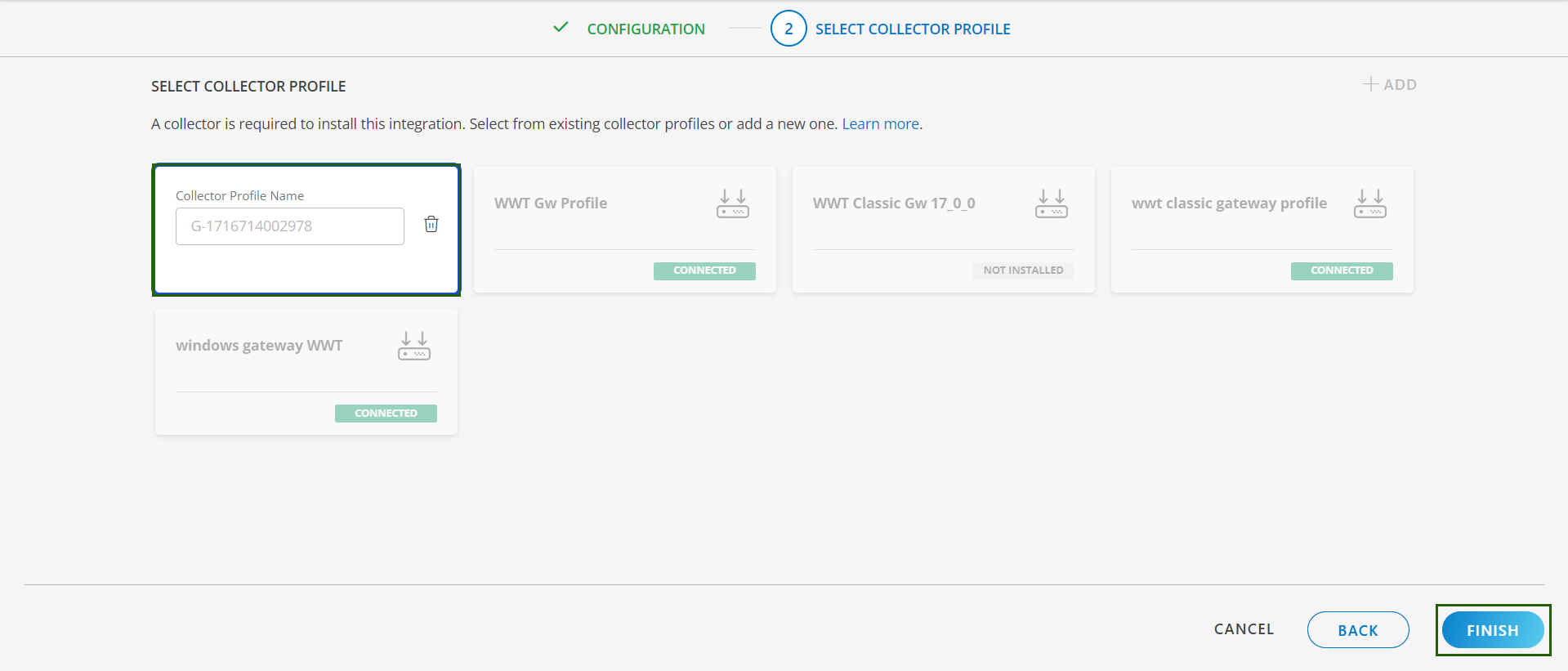
- Click FINISH.
The integration is installed and displayed on the INSTALLED INTEGRATION page. Use the search field to find the installed integration.
Modify the Configuration
See Modify an Installed Integration or Application article.
Note: Select Commvault.
View the Commvault Details
To discover resources for Commvault Storage:
- Navigate to Infrastructure > Search > Backup and Recovery > Commvault. The Commvault page is displayed.
- Select the application on the Commvault page
- The RESOURCE page appears from the right.
- Click the ellipsis (…) on the top right and select View Details.
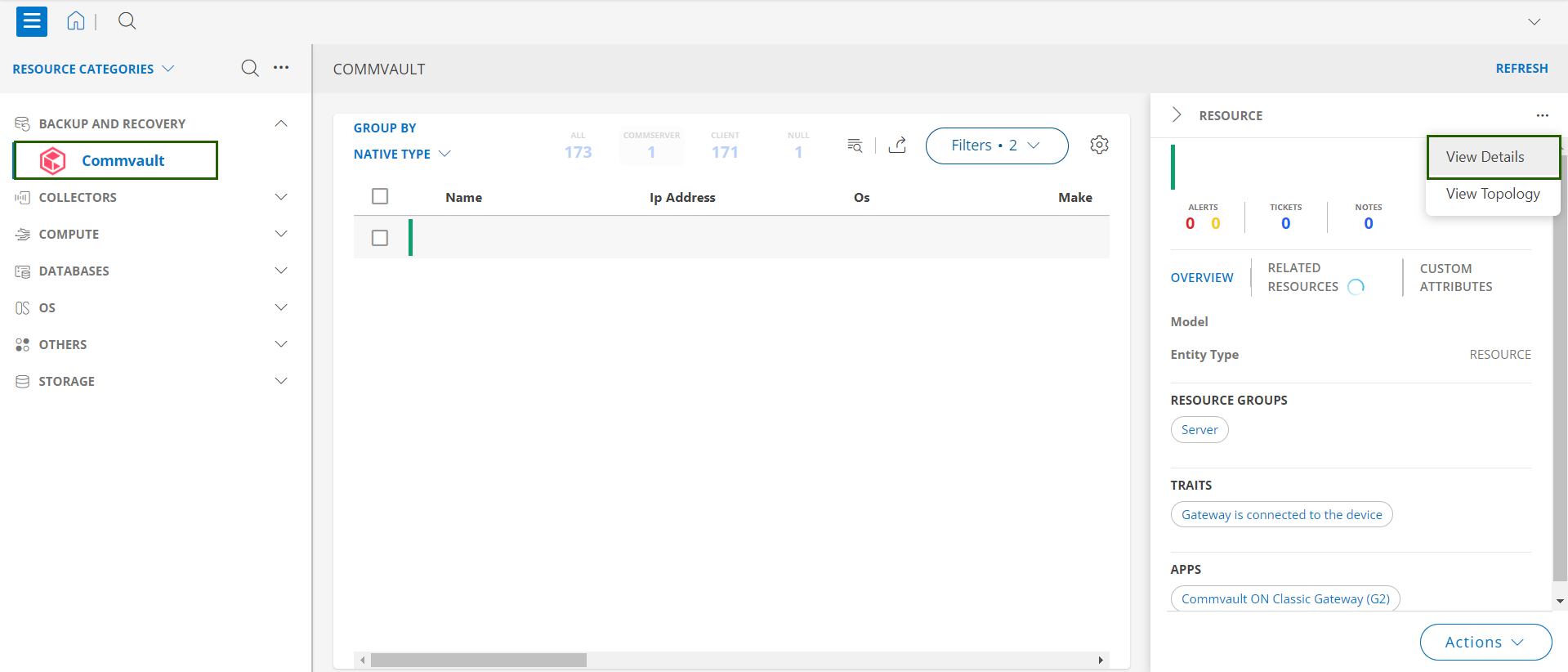
- Navigate to the Attributes tab to view the discovery details.
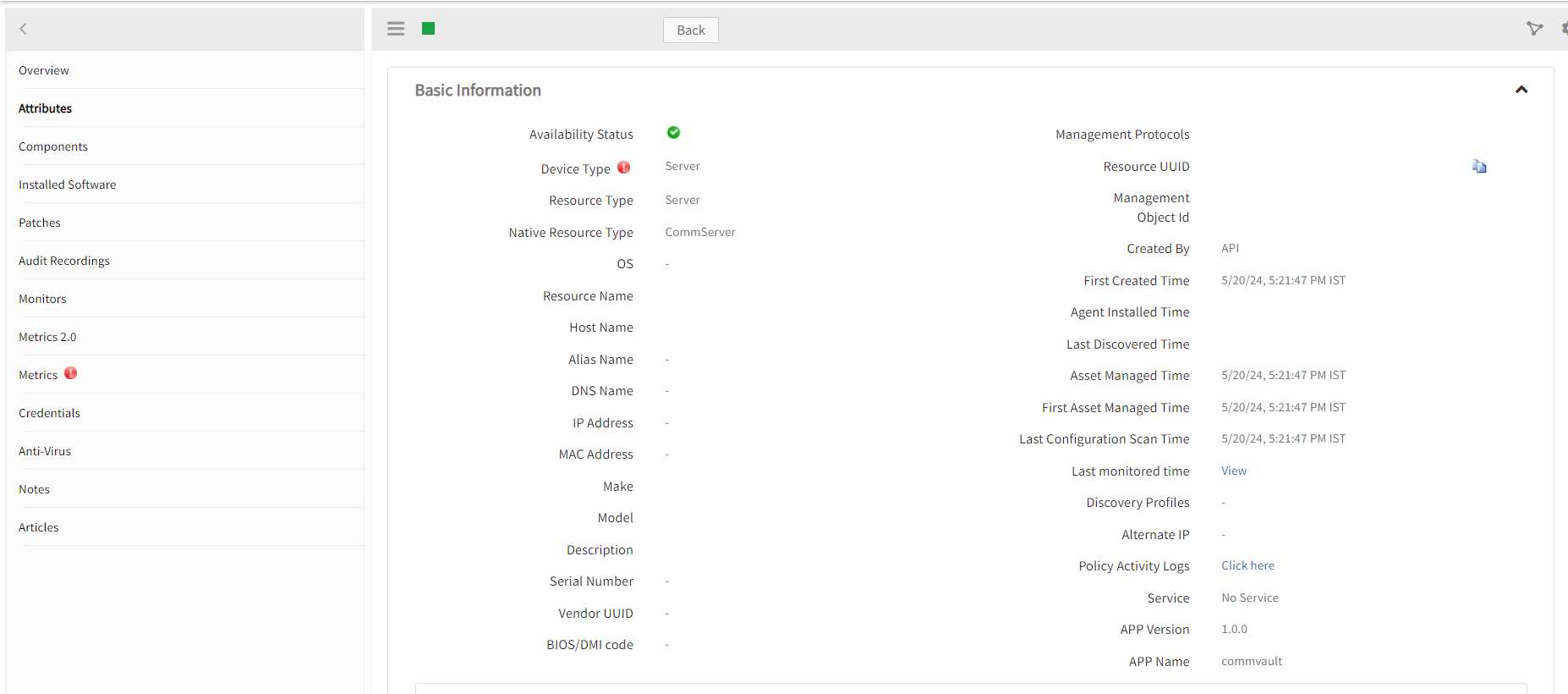
View resource metrics
To confirm Commvault monitoring, review the following:
- Metric graphs: A graph is plotted for each metric that is enabled in the configuration.
- Alerts: Alerts are generated for metrics that are configured as defined for integration.
- Click the Metrics tab to view the metric details for Commvault.
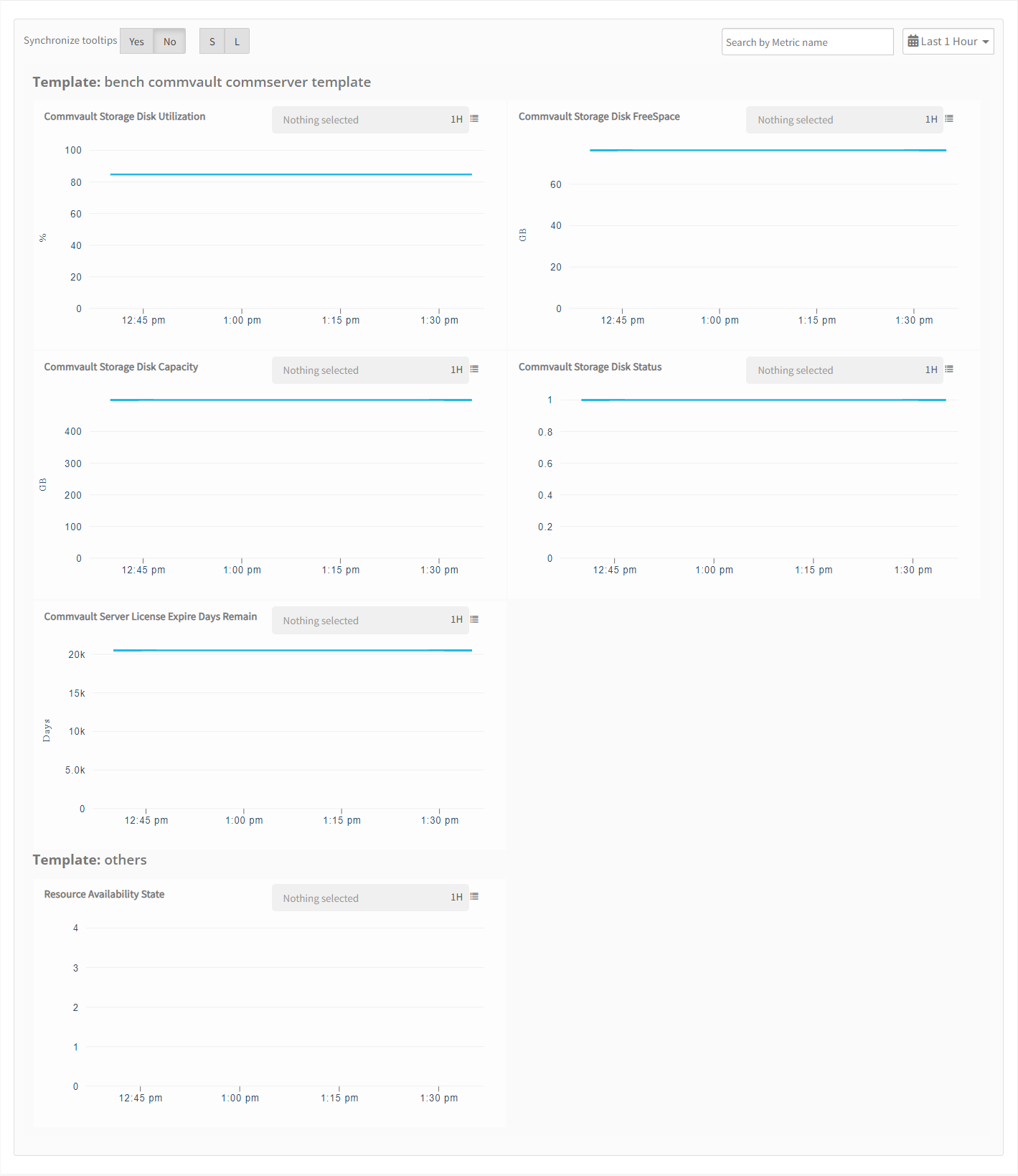
Supported Alert Custom Macros
Customize the alert subject and description with the following macros so that it can generate alerts accordingly.
Supported macros keys:
Click here to view the alert subject and description with macros
${resource.name}
${resource.ip}
${resource.mac}
${resource.aliasname}
${resource.os}
${resource.type}
${resource.dnsname}
${resource.alternateip}
${resource.make}
${resource.model}
${resource.serialnumber}
${resource.systemId}
${parent.resource.name}
${Custom attributes on the resource}
Resource Filter Input keys
Commvault application Resources are filtered and discovered based on below keys.
Note: You can filter the resources with the discoverable keys only.
Click here to view the Supported Input Keys
| Resource Type | Keys |
|---|---|
| All Types | resourceName |
| hostName | |
| aliasName | |
| dnsName | |
| ipAddress | |
| macAddress | |
| os | |
| make | |
| model | |
| serialNumber | |
| Client | ClientId |
| Cvd Port | |
| Evmgrc Port | |
| ISCSI Port | |
| Root Resource HostName | |
| Root Resource Name | |
| Root Resource NativeType | |
| Root Resource UUID | |
| CommServer | Current Platform Release |
| Current SP Version |
Risks, Limitations and Assumptions
- The integration can manage critical/recovery failure alerts for the following two scenarios when the user activates App Failure Notifications in the settings:
- Connectivity Exception
- Authentication Exception
- Commuvault will not send any duplicate/repeat failure alert notification until the already existing critical alert is recovered.
- Using metrics for monitoring the resources and generating alerts when the threshold values are breached.
- Commvault cannot control monitoring pause/resume actions based on above alerts.
- Commvault is not compatible with cluster gateway.
- Displaying job information as metrics on each client. So the instance of job related metrics is in the format appTypeName_instanceName_jobId.
- In commvault if a job is completed or failed due to any reason then for the next scheduled time a new job will be created with new jobid, hence the generated alert from OpsRamp will not be healed automatically.
- The Template Applied Time will only be displayed if the collector profile (Classic and NextGen Gateway) is version 18.1.0 or higher.
- Port 8080 should be open for rest API execution.
Version History
| Application Version | Bug fixes / Enhancements |
|---|---|
| 3.0.1 | Added support to prevent unwanted alerts by clearing the cache when a configuration is disabled, ensuring no jobs from the disabled interval are fetched if the configuration is re-enabled. |
| 3.0.0 | Added persona changes for the Commvault app. |
| 1.0.1 | Support added to discover the hidden clients discovery. |
| 1.0.0 | Initial support for commvault application. |